As a DBA we are asked every so often to check the sql server version on a server. When you look at the version # in ssms it looks like this:
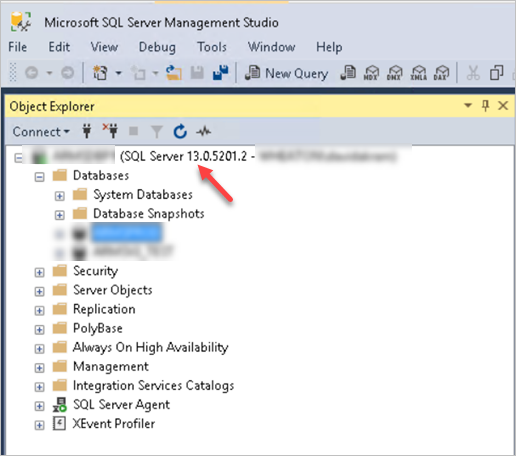
Looking at the above SQL Server 13.0.52012.2 does not really tell me right away what is the version # of the sql server running. The most simplest method to get the sql version is to run in SSMS:
SELECT @@VERSIONThis is what is get:
Microsoft SQL Server 2016 (SP2-CU2-GDR) (KB4458621) - 13.0.5201.2 (X64) Aug 18 2018 07:38:15 Copyright (c) Microsoft Corporation Standard Edition (64-bit) on Windows Server 2016 Standard 10.0 <X64> (Build 14393: ) (Hypervisor) The above result tells me that this is SQL Server 2016 with SP2-CU2-GDR service pack applied to it.
I put together this list as a quick reference to list of the build #s and the corresponding sql versions.
| SQL Version | SQL Build Numbers |
|---|---|
| SQL Server 2000 | 8.0 |
| SQL Server 2005 | 9.0 |
| SQL Server 2008 | 10.0 |
| SQL Server 2008 R2 | 10.5 |
| SQL Server 2012 | 11.0 |
| SQL Server 2014 | 12.0 |
| SQL Server 2016 | 13.0 |
| SQL Server 2017 | 14.0 |
| SQL Server 2019 | 15.0 |
Therefore based on the build # in the screenshot above…13.0.52012.2. The 13 tells me that this is a SQL Server 2016 installation.
I hope this page will serve as a quick reference page for you to confirm the corresponding SQL Version with the SQL Build #