I recently received a request to install SQL Server 2017 integration services only on a server.
After I mounted the iso media on the server, I started with the SQL Server installation.
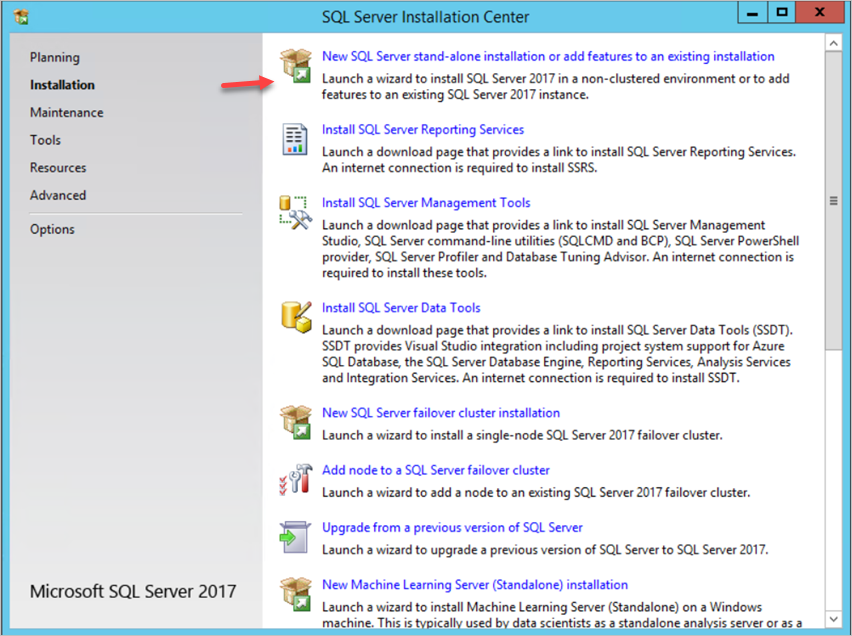
Choose the option to install a new SQL Server instance as indicated above.
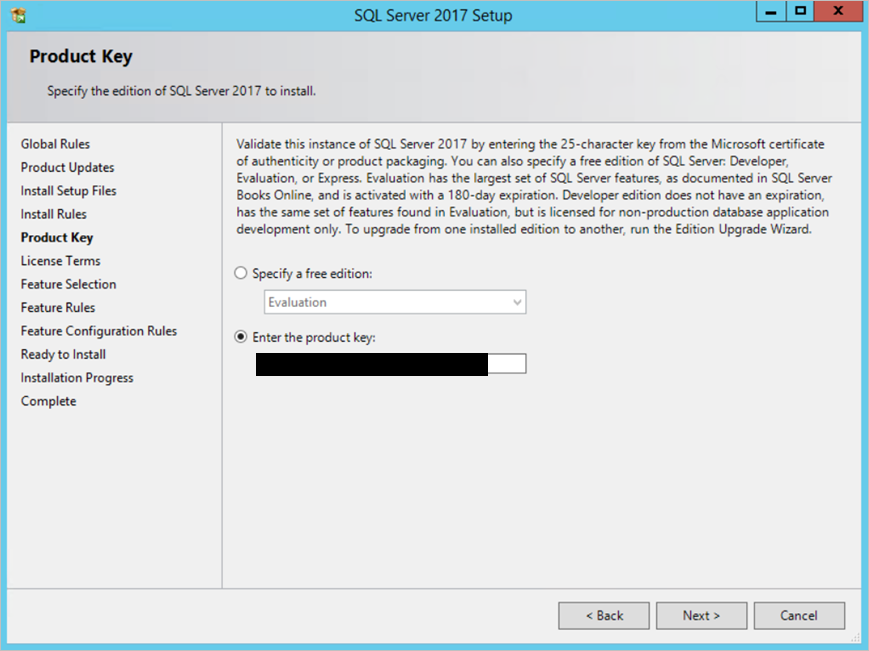
Click Next to continue…
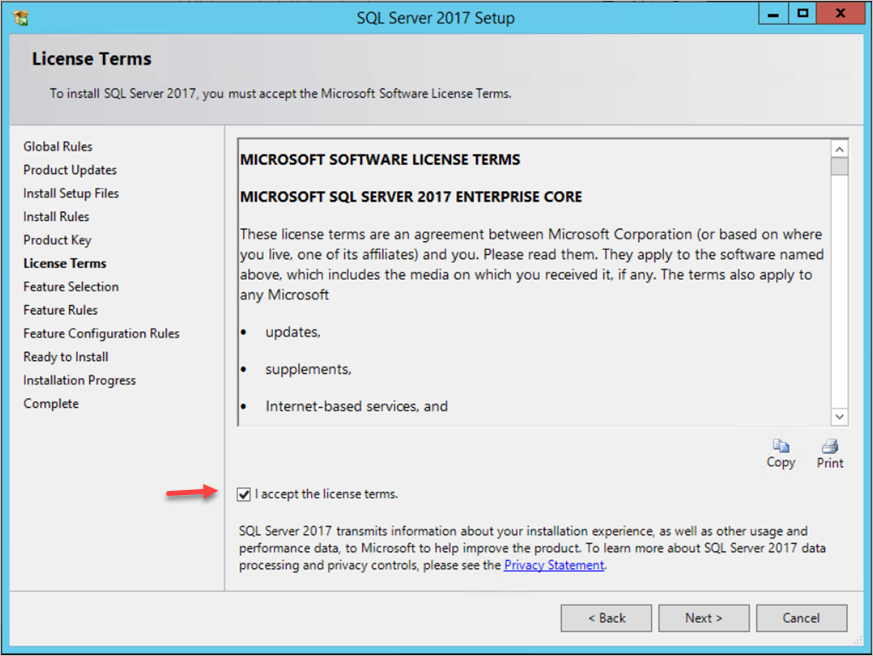
Accept the Licensing Terms…and click next
Next, select the Integration Services only as shown below
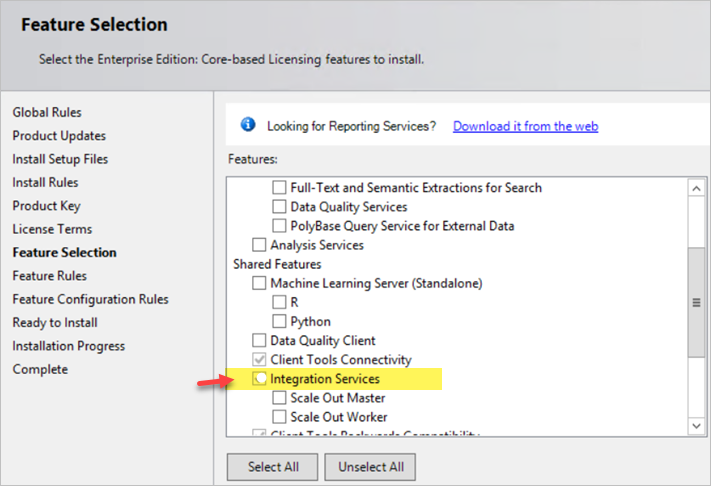
Now once the installation started, it failed halfway during the install and gave me the following error:
VS Shell Installation has failed with exit code 1638.
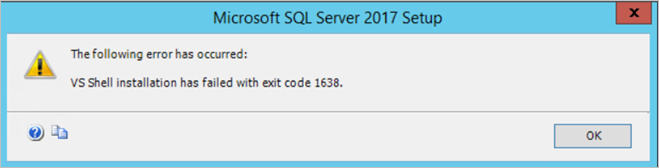
After doing some research online I came across a few recommendations but the one that worked on me was to download these redistributables.
For x64 Download: https://go.microsoft.com/fwlink/?LinkId=746572
For x86 Download: https://go.microsoft.com/fwlink/?LinkId=746571
Do not try to install install both the 64 bit and the x86 bit on the server. Only choose one.
I downloaded the 64 bit version, installed it, rebooted the server.
After the reboot I restarted the sql installation and Voila! I was able to get SQL Server 2017 integration services installed on the server.
Keep in mind that once the installation is completed, you will have to find the icon for the SQL 2017 Configuration Manager and click on it. If you have multiple versions of SQL Server installed on the server as was in my case – when I opened SQL 2016 configuration manager – I was not able to see the SQL 2017 integration services. However when I opened SQL 2017 Configuration Manager
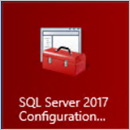
I was able to see the Integration Services I installed.

Hope this helps. Good Luck on your next SQL Installation.